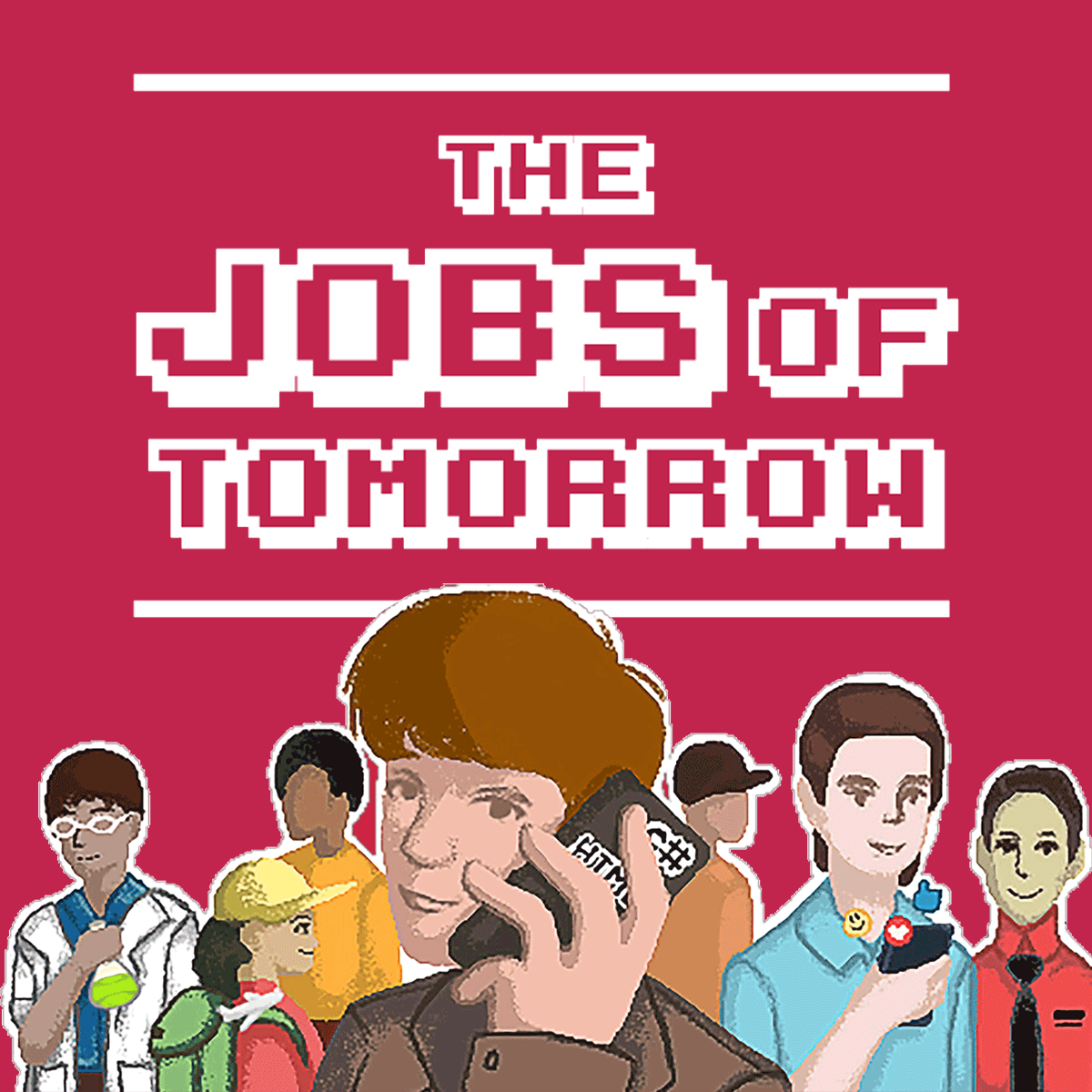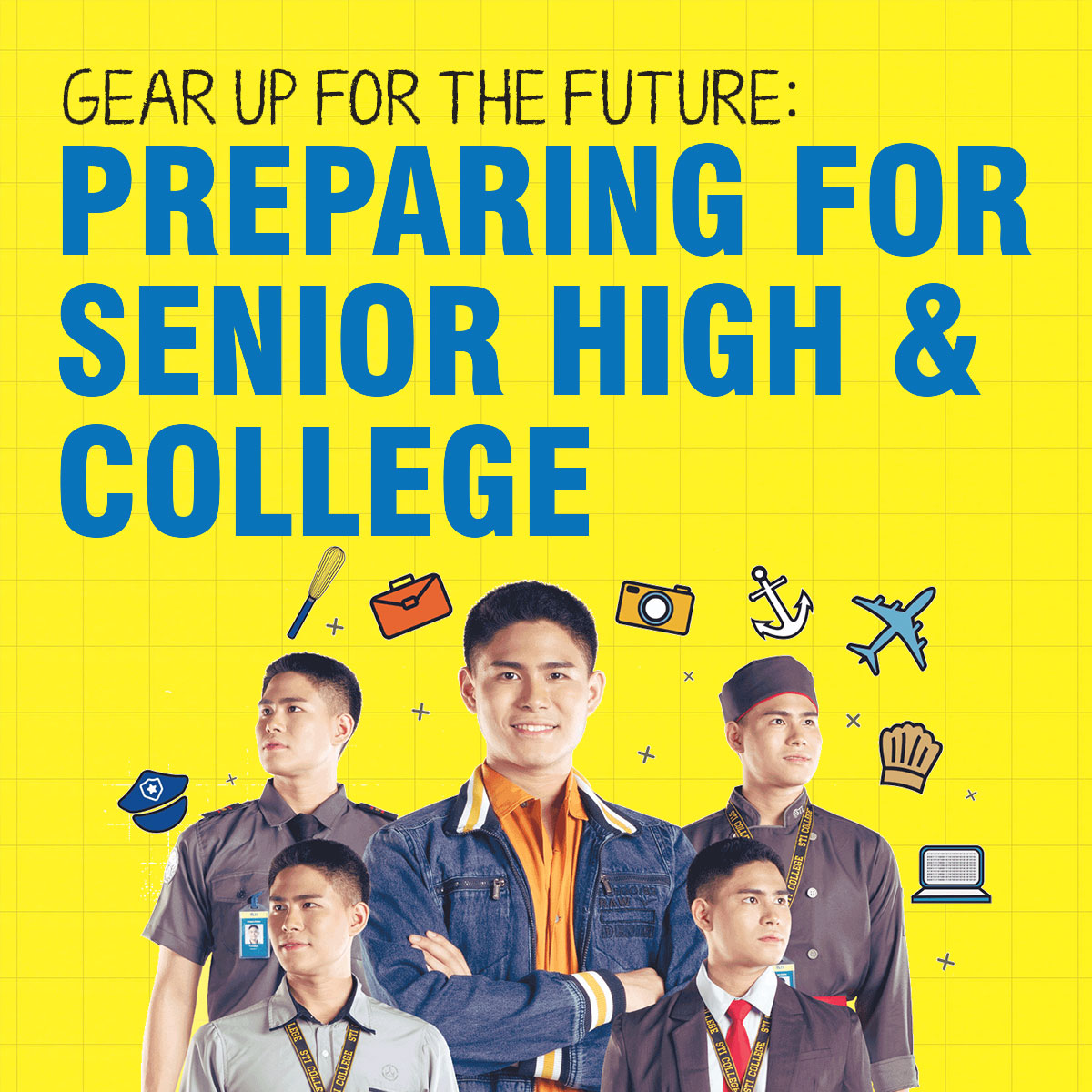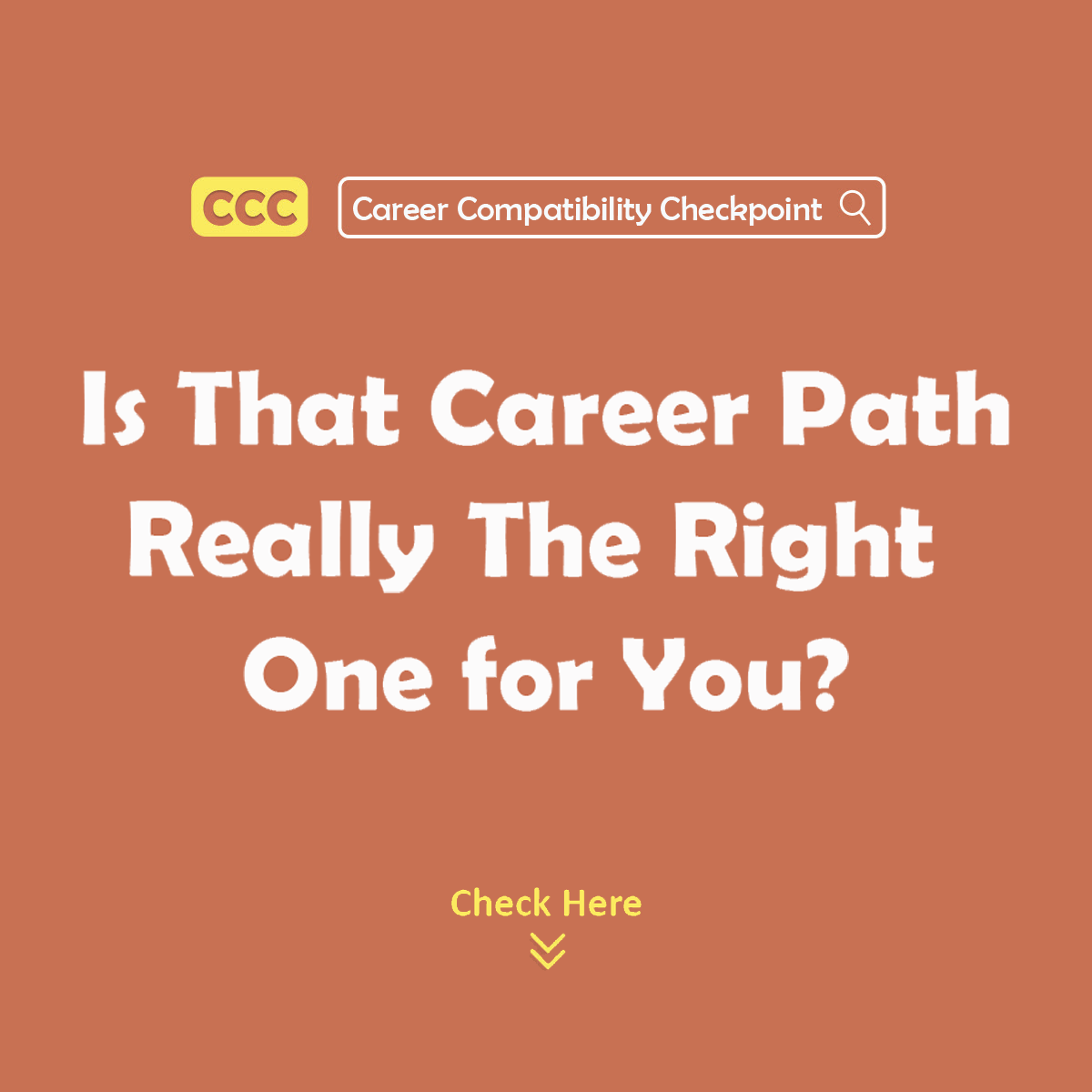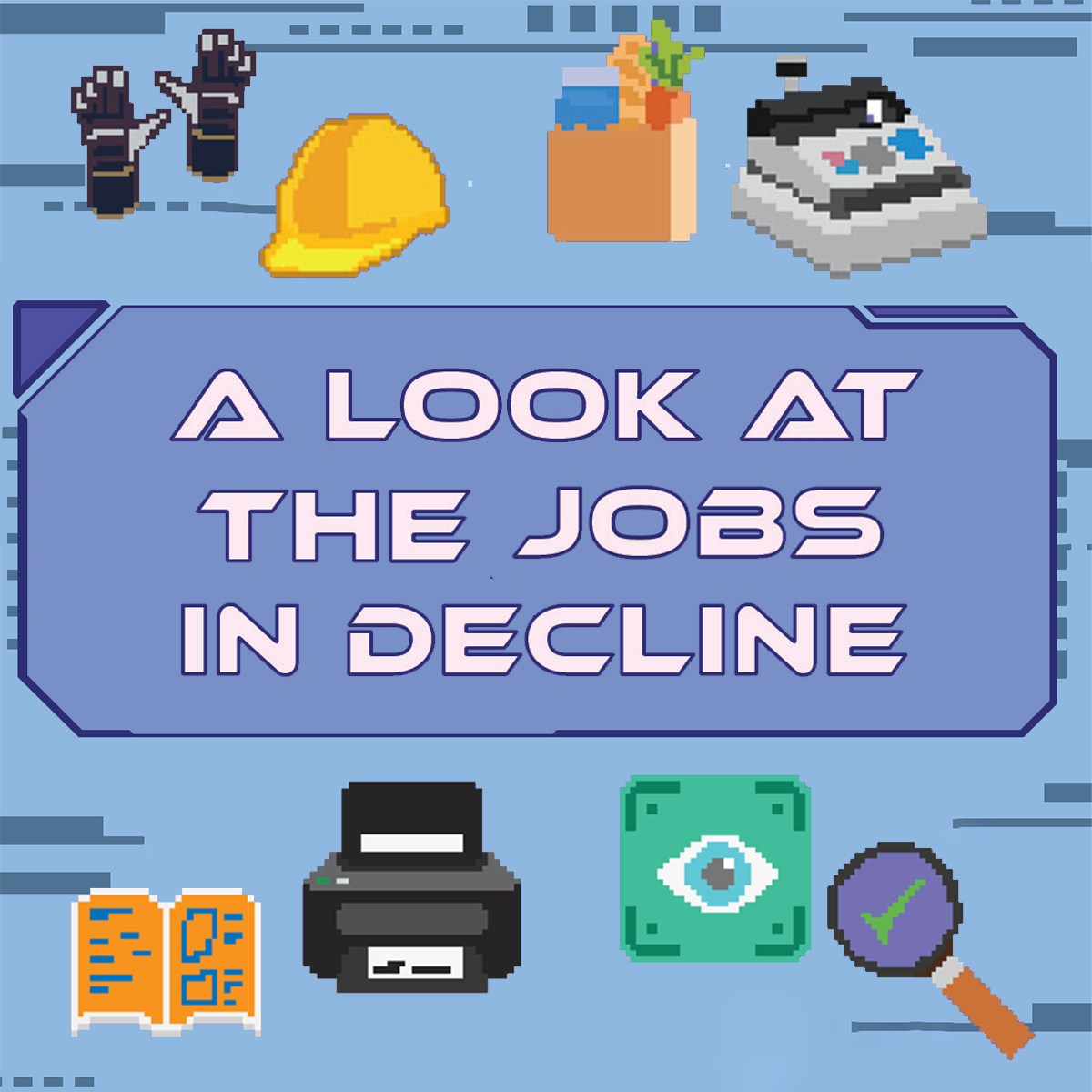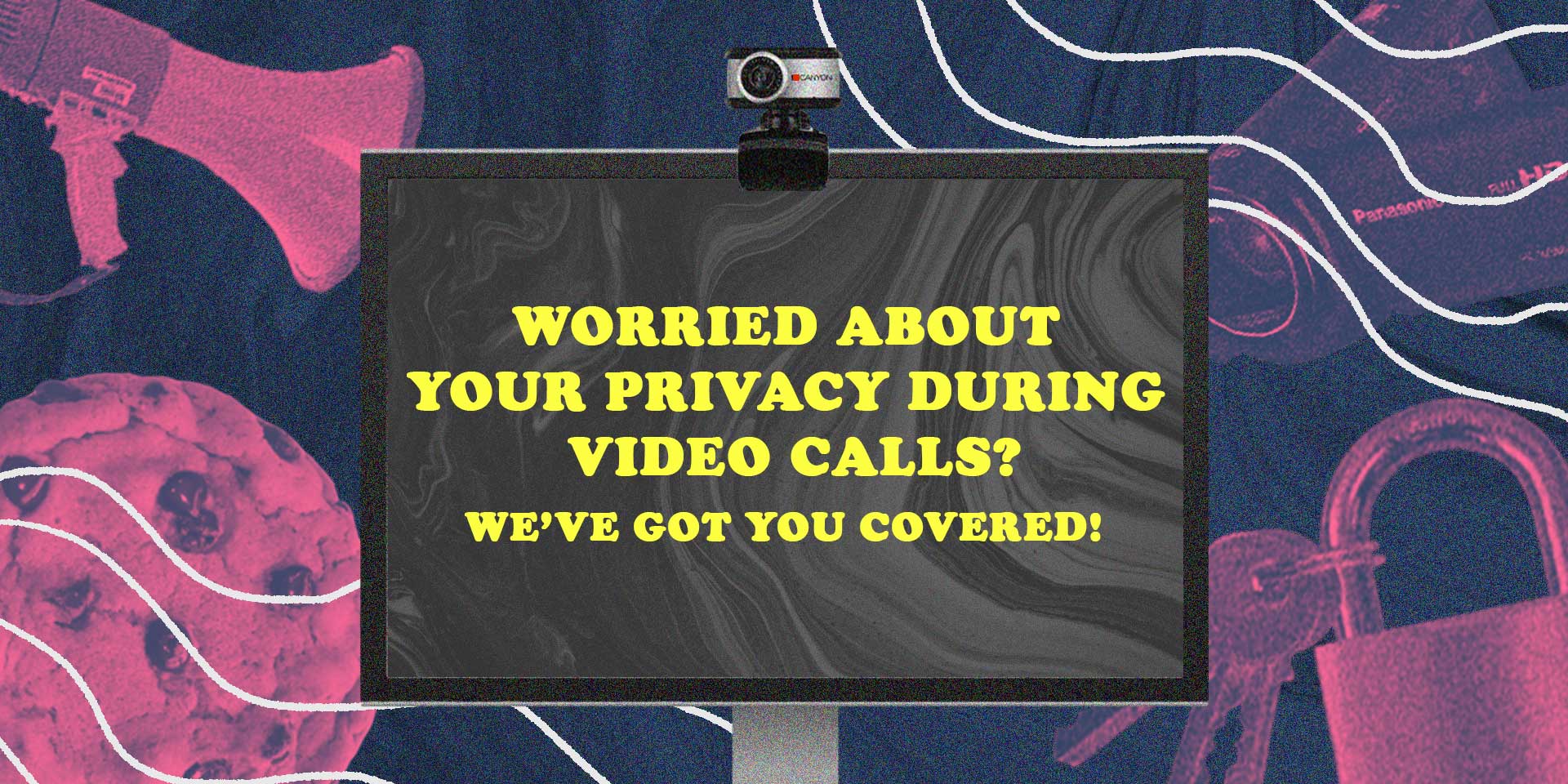
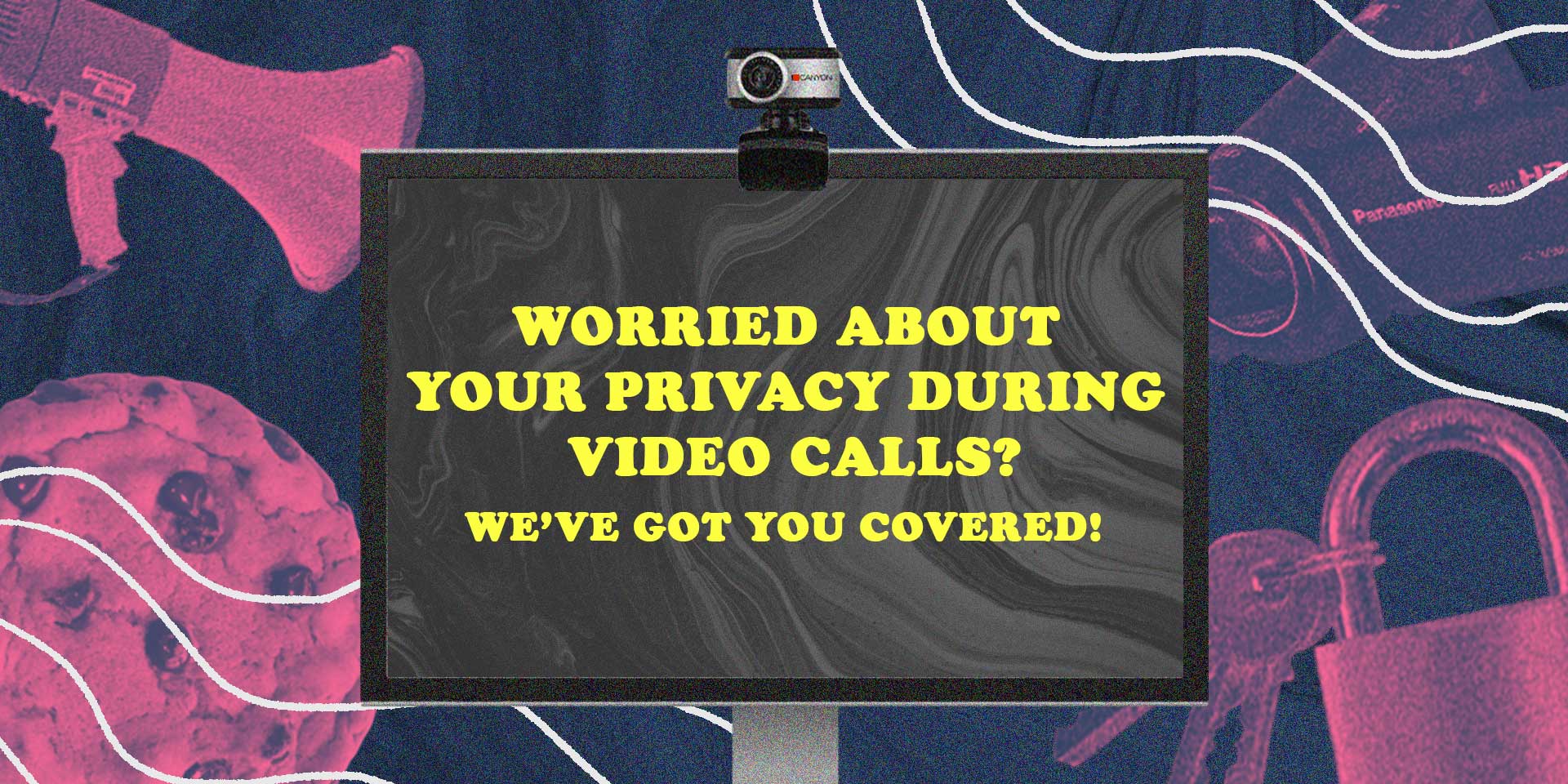
A Guide to a Secured Video Conference
The COVID-19 pandemic has brought a new normal to millions of people across the world. Many companies have transitioned to remote workforces, restaurant and stores have switched to deliveries, and schools have moved to virtual and online learning.
These events have driven the demand for online collaboration tools such as chat systems and video conferencing. While these services help people connect in a more convenient way, they also pose privacy and data security risks if used carelessly.
You may have heard of the suggestion of covering up your devices’ camera when not in use to avoid the likelihood of you being watched and hacked through your gadgets’ lenses. But that is just one tip and a lot more can be done to protect and ensure your meetings are safe from intruders, regardless of your video conferencing app.
1. Disable browser cookies before and after a call.
.jpg)
Recent allegations (and at least one class-action lawsuit) against Zoom claim that the video conferencing company shared data with third parties like Facebook without properly notifying its users or gaining permissions. The best way to be protected against this type of data sharing is to clear all your browser cookies before and after each call, whether you’re using Zoom or a different app. Deleting cookies limits the amount of information that the conferencing platform is able to gain about you and gives you more control over your personal data.
PRO TIP: Make sure to download only from the official sites and that you are using the latest version for a smooth and safe experience.
Meanwhile, here are some simple guides to clearing your cookies in popular browsers:
- Chrome: https://support.google.com/accounts/answer/32050
- Safari: https://support.apple.com/guide/safari/manage-cookies-and-website-data-sfri11471/mac
- Firefox: https://support.mozilla.org/en-US/kb/clear-cookies-and-site-data-firefox
2. Read the privacy policies of websites and apps.
.jpg)
Yes, they may be long and boring, but there is a reason why they make you agree to it before using their services. Taking a few minutes to read the privacy policies of the apps you use (you can even Google summarized versions of it!) will keep you more informed and help you make educated decisions on managing your personal information online.
PRO TIP: If you don’t have time to read an entire privacy policy, use Control (Command) + F to search for “sharing” or “data sharing.” Read what data is being collected about you and who it is being shared with. If you have concerns or questions, there should always be an email listed in the privacy policy that you can send questions to and get a quick response.
3. Be mindful of your surroundings.
.jpg)
You know those cute filters and customized backgrounds available on many video conferencing platforms? They are actually offered to increase privacy during meetings. However, even using one of these options doesn’t guarantee that the video conferencing tools aren’t collecting data on your surroundings.
If a baby cries in the background, you might see ads for pacifiers soon. If your pet pops up on screen, ads for pet supplies might show up on your sidebar. While you might not be too concerned about these small advertisements, you should be concerned with how that information was captured in the first place.
PRO TIP: It’s better to implement good cyber hygiene practices (like disabling cookies and installing a VPN or Virtual Private Network app) and choose a quiet place for meetings that can help limit the data being collected about you.
4. Be careful before sharing your screen.
.jpg)
Most services have functions that allow you to share with the group what’s on your screen – for example, a slide show. But before sharing your screen, make sure you don’t have any open documents, browser windows, or other things on your screen that you don’t intend for others to see. It’s also a good idea to go into Do Not Disturb mode or turn off notifications on your computer before screen sharing to avoid pop-ups from your browser, iMessages, etc.
PRO TIP: Close extra tabs and remove unnecessary desktop folders.
5. Check to see if your video conference is being recorded.
.jpg)
Many video conferencing tools allow the host to record the meeting for future references. The service should display some indicator that you’re being recorded – for example, a bright red circle or the word “recording.” But remember, a meeting may be recorded even if these indicators don’t appear. The safest strategy is to assume you might be recorded and, if possible, avoid sharing private information via video conference.
PRO TIP: So when joining a meeting, it is important to always assume that you may be recorded without your knowledge or consent so be very cautious in discussing confidential topics.
There you have it, guys! Five simple tips for worry-free video calls with friends, classmates, or colleagues. We hope these tips help you reduce privacy risk and keep your personal information private.